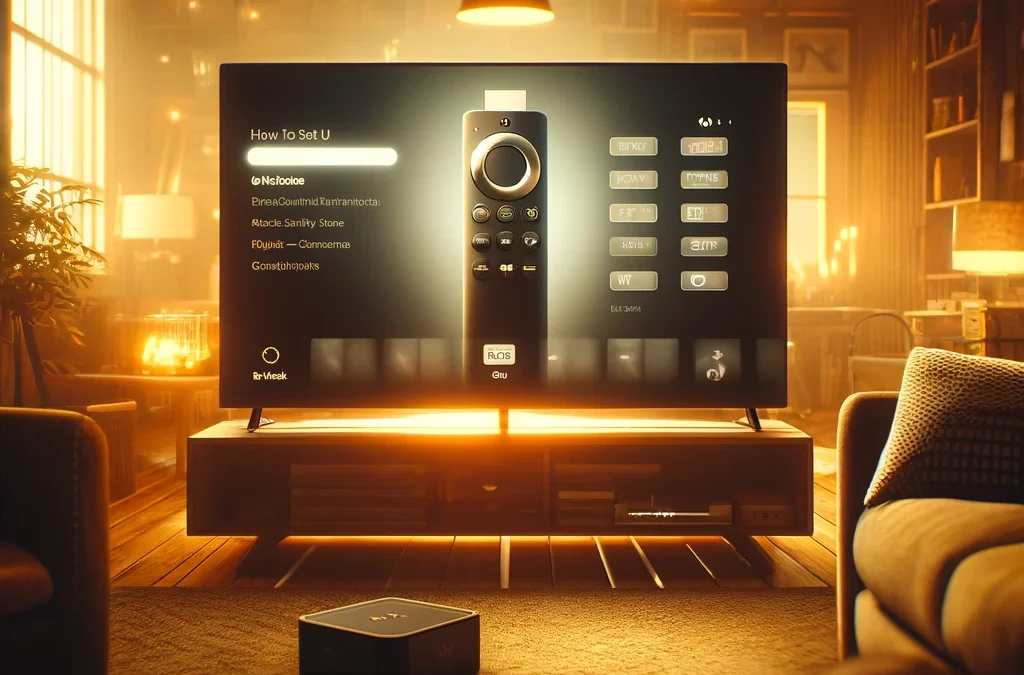Introduction to IPTV on Firestick
Setting up IPTV on Firestick combines the flexibility of streaming content over the Internet with the convenience of Amazon’s popular streaming device. This setup allows you to access a wide range of television content from various providers around the globe.
Preparing for the Setup
Before you dive into how to set up IPTV on Firestick, you’ll need a few things:
- Amazon Firestick Device: Ensure your Firestick is plugged into your TV and connected to the internet.
- IPTV Subscription: Choose a reliable IPTV provider like IPTV UK Media or IPTV UK to get access to a plethora of channels and content.
- Downloader App: This app will help you download and install the IPTV app on your Firestick.
How To Set Up IPTV On Firestick: Step-by-Step
Step 1: Enable Apps from Unknown Sources
- Go to Firestick Settings: Navigate to the settings menu on your Firestick.
- Select My Fire TV: Click on “My Fire TV” or “Device & Software” depending on your Firestick’s interface.
- Developer Options: Open the developer options menu.
- Apps from Unknown Sources: Turn on the option to allow the installation of apps from sources other than the Amazon App Store.
Step 2: Install the Downloader App
- Return to Home Screen: Press the home button on your Firestick remote.
- Find the Downloader App: Use the search function to look for the “Downloader” app.
- Install the Downloader: Follow the on-screen instructions to download and install the Downloader app.
Step 3: Download and Install Your IPTV App
- Open Downloader: Launch the Downloader app from your Firestick home screen.
- Enter IPTV App URL: Type in the URL for the IPTV app you wish to install. Your IPTV provider, like IPTV UK Media or IPTV UK, should provide this URL.
- Download and Install: Download the IPTV app through the Downloader and install it on your Firestick.
Step 4: Set Up Your IPTV Service
- Launch the IPTV App: Open the newly installed IPTV app on your Firestick.
- Enter Subscription Details: Input your IPTV service credentials, including the username, password, and server URL, to access the content.
Tips for a Smooth IPTV Experience on Firestick
- Stable Internet Connection: Ensure you have a reliable and fast internet connection for uninterrupted streaming.
- Use a VPN: Consider using a VPN for enhanced privacy and to access geo-restricted content.
- Regular Updates: Keep your Firestick and IPTV app updated to enjoy the latest features and security enhancements.
Troubleshooting Common Setup Issues
- App Installation Problems: If you encounter issues while installing the IPTV app, check your internet connection and make sure you have entered the correct download URL.
- Buffering or Streaming Issues: Buffering may occur due to slow internet speeds or high traffic on the IPTV server. Try streaming during off-peak hours or upgrading your internet plan.
Enhancing Your IPTV Viewing Experience
Explore additional features offered by your IPTV service, like electronic program guides (EPGs), video-on-demand (VOD), and catch-up TV, to enhance your viewing experience.
Future of IPTV on Firestick
As technology advances, expect to see more integrated features, improved user interfaces, and even higher-quality streaming options for IPTV on Firestick, making it a central hub for home entertainment.
Conclusion
Knowing how to set up IPTV on Firestick opens up a gateway to an extensive array of global entertainment options. With the right IPTV provider, such as IPTV UK Media or IPTV UK, and a properly configured Firestick, you can transform your TV viewing experience, accessing thousands of channels from across the world.
Get Your best IPTV Subscription now at Smart IPTV UK.